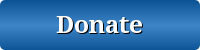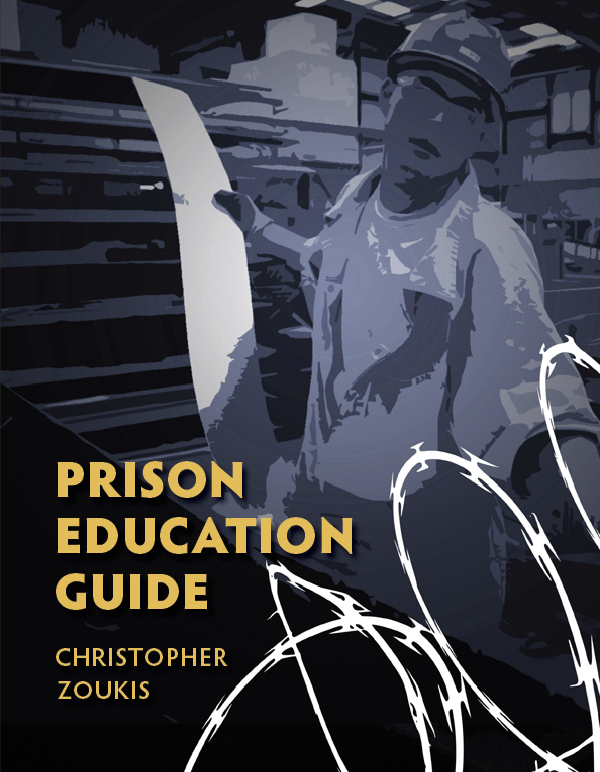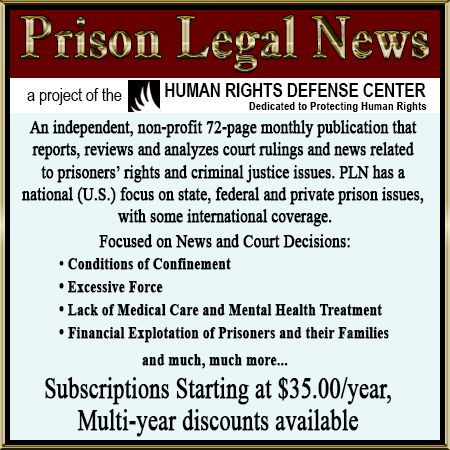Nv Prison Phones Embarq Reference Guide 2007
Download original document:
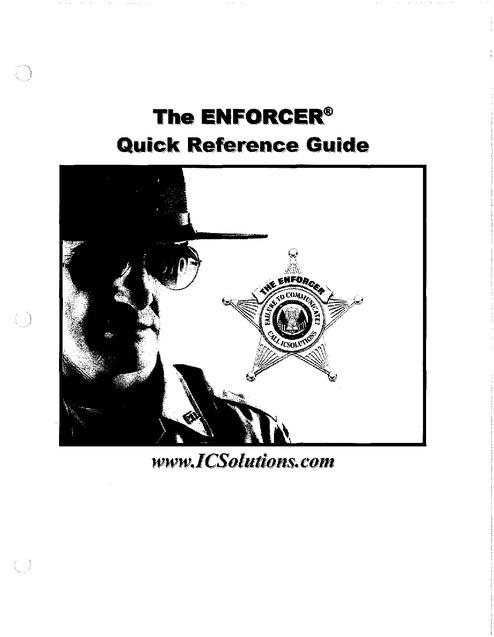
Document text
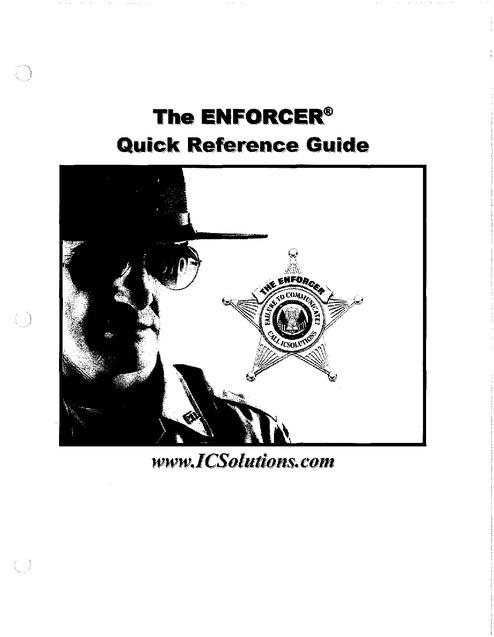
Document text
This text is machine-read, and may contain errors. Check the original document to verify accuracy.
The ENFORCER@
-k'RQrUIC
,', . ., ~e.!eren!ce O-'d'
';UI' Ie
"
~
..
...\ _-----_
www..lCSolutions.coln
Numbers
Block
Unblock
Alerts
1-6
Attorney Numbers
Add
Remove
7-8
Reports
Inmate Reports
Call Record Reports
Revenue Reports
9-13
Recordings
Listen to Recordings
Save to a CD-ROM
14-18
Call Status
Monitor
Disabling or Enabling Phones
Terminating a Call in Progress
19-20
Personal Identification Numbers
Adding PINs
Disabling/Enabling PIN Accts
21-22
Personal Account Numbers
Adding Numbers
Deleting Numbers
23-24
Debit Accounts
Adding Funds
Removing Funds
Check Account Balance
25
Prepaid Accounts
Point-of-Sale Prepaid
26
Brochures
Friends and Families
27-28
Contact ICSolutions
Contact Information
29
Table I User Security Level Definitions
30-32
Table II Summary of Available Reports
33
·~y
The ENFORCER@
Quick Reference Guide
~~
Block a Number
1. In the Dialed Phone Number field of the Global Numbers function, input the 10-digit
telephone number and <Click> Find/New.
2. Input any comments and other data into the appropriate fields relative to the person
requesting the block.
3. Move the cursor over the Blocked check box and <Click> so there is a check mark in
the box.
4. <Click> the Save Changes button to update the database. Failure to <Click> the Save
Changes button will cause your work on this record to be lost!
-•
Below is a sample screen shot of what you should see:
~
IIIGS ~
Iisettings. .
lin
_IMonilor.lcalllnfO
"IReports
_ISile .Admin
_ mate _IG'Oba,_lprepaid
Numbers _ _
Phones
_
_
Admin
__.L.
Dialed Phone Uumber 12086547787
Find/New
Show AJI Numbers
13
_
_ ILogoul
_
Show all Wildcard Numbers
Not found. Enter data to create new number.
Number:
~--~
---.J
Speed Dial: LI
o Monitor Alert to NUmber(s):@iJ=~~~~~~
,
o Greeting Off@
D
~Block
Alert (sets alert flag in call records)
I
I@
Dial pattem:
DHide Recording~ DHide CORs@
o Do Not Record
o Privileged ~
MaxDuration{minutiOls):LI_ _
1
0
IgnoreDTMF@
Digjts:~Timeframe(secs):~
Commentsfnotes:LI
_
~
RateTable:'LI
o Ignore Silence @Seconds: ::cL---J==
~
If blank. default is. ~':-5
---.J
..J
o Page Alert to Number(s):IfJ~I
...,<
o Passive Acceptance
~
o Email Alert to Address(es):81~~~~~~~,,---
CallT e:
All
I[ Look It Up IName: LI
11~208.:654-7787
_
_
I
Cancel Change
Fig 1 Phone Number Data Screen
JUly 2007
ICSolutions Confidential
Page 3 of 33
·,.
The ENFORCER@
Quick Reference Guide
,'IIJi'~
Unblock a Number
1. In the Dialed Phone Number field of the Global Numbers function, input the 10-digit
telephone number and <Click> Find/New (or use the wildcard search as shown and
highlight the number you wish to change).
2. Verify your notes and any passwords set by the caller in the Comments section that
relate to the 10-digit telephone number you entered.
3. Move the cursor over the Blocked check box and <Click> so the check mark is in the
box is removed.
4. <Click> the Save Changes button to update the database. Failure to <Click> the Save
Changes button will cause your work on this record to be lost!
Below is a sample screen shot of what you should see:
The Enforcer
JN~lAj~ {:~.LLlr\G
"Solutions
User" Ihearn
--------'j".
~.~21
Not found. Enter data to create new number.
Number: 11-315-411-1081
Speed Dial:
~
_I
gall Ty",p'c-'
--.
JAil
Passive Acceptance Ii
o
D Greeting Off ~
':J
-"
~8lock
Look It Up
! --------1
_
1
DPageAlertloNumber(s):~ ~i~~~~~~~~~~~.I
D Monitor Alert to Number(s):~
.""""_,~."J
D Alert (sels alert flag in call records}
0
Ignore DTMF
0 Ignore
Comments/notes: [=_~----_.~.__.
.J~
1_______
o Hide Recording~
DPrMleged~
If blank. default is 60
IName: 1
o Email Alert to AddreSS(es}:~
Dial pattern:
D Do Not Record
Max Duration (minutes):
II
Rate Tablet
_
D Hide CDRs~
'!t Digits: [=.=~] Time frame (secs): !~I
. 8
1
_" Seconds.
Silence
j
------------~J
Fig 2 Phone Number Data Screen
July 2007
ICSolutions Confidential
Page 4 of 33
•.
The ENFORCER@
Quick Reference Guide
1$(
Setting Alerts
1. In the Dialed Phone Number field of the Global Numbers function, input the 10-digit
telephone number for which an alert is to be set and <Click> Find/New (or use the
wildcard search as shown and highlight the number you wish to change). The number
and the number detail will appear, as shown below
2. Move the cursor over the check box of the alert desired and place a check mark in the
box by <Clicking> in the desired box.
3. Then, in the field associated with the alert, complete the required information.
Each alert must be formatted as follows:
Email alerts must have a properly formatted email address (e.g. Deputy @jail.org).
Pager alerts must have 10 numeric characters, area code, and number.
Monitor alerts must have a 10 numeric characters, area code, and number.
The selected Alert will be triggered when the party, dialed by the inmate, has accepted
the call. The alert action will,
a. Send an Email notification that the specified telephone number has been called,
OR
b. Place a call to the specified pager and send the specified telephone number,
OR
c.
Place a call to the specified telephone number and provide an option to monitor
the call in progress.
On the following page is an image of what you should see when setting an Alert for a
particular telephone number:
July 2007
ICSolutions Confidential
Page 5 of 33
. •"...
,",
The ENFORCER@
Quick Reference Guide
Setting Alerts
NMi\TECALllNG
~Solutions
Project: Onondaga
User' thearn
The Enforcer
---------13158760666
Find/New
Show All Numbers
Show all Wildcard Numbers
Fig 3 Phone Number Data Screen
July 2007
ICSolutions Confident'lal
Page 6 of 33
..
\.
)
The ENFORCER@
Quick Reference Guide
,~J.
Add Attorney Numbers
1. In the Dialed Phone Number field, input the 10-digit telephone number to be added and
<Click> Find/New. The screen shown below will be seen
2. In the Name box enter the name or title of the attorney. Comments or reasons for the
DNR or Free status can be added in the Comments field at the bottom.
3. Move the cursor over the Do Not Record check box and <Click> so the box has a
check mark.
4. If you need to set the number as Free, use the Call Type "Drop-down Box" to set the
number as Free. Note that other calling restrictions or designations may also be set
from this "Drop Down Box".
5. Your number will now be set as "Do not record" and "Free".
6. <Click> the Save Changes button to update the database.
User thearn
---------12012248139
)
Project. Onondaga
The Enforcer
t!>'MME BALI.1CiG
IiSolutions
FindiNew
'J~, ~_<~1
Show All Numbers
Show all Wildcard Numbers
Showing items 1-1 of 1
Speed Dial:
Call Type:
l
_
o Email Alert to AddfeSS(es}:.F~~~~~~~===·=··=··=-="=-::~1
D Page Alert to Number(s}:~"1
o Monitor Alert to Numbef(s} ~
o Alert (sets alert flag in call records)
Dial pattern
Comments/notes:
I
Salle Changes
u
..
~u
. ". . . . .
"_._~~_
..
!
[==~'''-::J ~
D Hide Recording~ 0
If blank. default is 60
I
.. _...
Hide
CDRs~
o Ignore DTMF ~ Digits: 10=1 Time frame (sees): !O...._--:=~=J
o Ignore Silence ~Seconds: !~
[~TU~RT Olr'J1ARTn'~~ ..__...._.._ .._._..._ ..._._..u._ ..... u.".... __ ._._~_ _.._=:=~·_~·~::.·_~~~:~=_J
I I
Cancel Change
Fig 4 Phone Number Data Screen
July2007
ICSolutions Confidential
Page 7 of 33
)
~,..
The ENFORCER@
Quick Reference Guide
,~,
Removing Attorney Numbers
1. In the Number field, input the 10-digit telephone number.
2. Remove any notes relating to the professional in the Comments field.
3. Move the cursor over the Don't Record check box and <Click> so the check mark is
removed.
4. If necessary, reset the Call Type scroll box from Free Call to Collect, or Prepaid Only.
Once you have completed the above make sure to <Click> the Save Changes button to
update the database. Failure to <Click> the Save Changes button will cause your work
on this record to be lost!
Below is a sample screen shot of what you should see:
::iN1Ml CJJ,lllNG
Project Onondaga
User Ihearn
The Enforcer
~Solutions
---------"'~'3_~~T
Showing items 1-1 of 1
II
Number: 11.201.224.813S
Speed Dial:
I
]
C:·"lLIYEe
r_
""~...
D
o
DBlock
Dial pattern: [
D Do Not Record
o Hide Recording~
o Privileged ~
If blank, default is GO
..-'
D
D
Ignore DTMF
~
-----"-1 ~
0
Hide CDRs~
Digits:
,
_.__,
_~_.
...
_
=~~~~~=
Rate Table:!
.. _...... _._ ..
_----_.
[ = Time frame (sees): 10---1
Ignore Silence I;'Seconds:
,----------
Comments/notes:
.. ~
_._~_~
D Page Alert to NUmber(s}:~ [
D f'u'lonitor Alert to Number(s):~~··___
D Alert (sets alert flag in call records)
ti
.
Max Duration (minutes): ,
L _ _ ~ ..__
,-------._~._.-'~-_
.
Offa
IName: ,.--..........
------------.,I
I
o Email Alert to AddreSS(es):~}=~~~~~~~==
__._.._.__ ".I
Passi';e Acceptance
Greeting
Look It Up
~-I
I
"--------------
Cancel Change
Fig 5 Phone Number Data Screen
July 2007
ICSolulions Confiden!ial
Page 8 of 33
~~.
~~
The ENFORCER@
Quick Reference Guide
Running Reports
Inmate Reports
Note: A summary of all reports that can be produced from the Reports menu can be
seen in Tab 13
1. From the Reports menu button, select the Inmate Status option?
shown below will be seen:
NMATECAlLING
"Solutions
The screen
Project Onondaga
User: thearn
The Enforcer
---------v""
3.~2t
Inmate Status Listing
Choose Site: I Onondaga "",:1
Inmate JD:
Date: Mon Apr 23rd, 2007 03:23pm
First Name:
Middle Name:
Last Name:
Choose Status:
I
======i
======i
:=1
:=1
I
AJ"'' C'on=,,'=,,==Y,'1---l
i':1
Choose Inmate Sort: I Inmate JO
'1:1
Enter any parameters and click RUN
Fig 6 Inmate Status Report Screen
2. Select a particular inmate by entering his name or 10 number OR show the status of
all inmates by leaving the name and 10 fields blank. The report will be sorted by
Inmate 10 or Inmate Name as selected in the "Choose Inmate Sort" drop down box.
3. <Click> on Run. This will cause The ENFORCER@ to display the contents of the
query.
July 2007
ICSolutions Confidential
Page 9 of 33
"p'
The ENFORCER@
Quick Reference Guide
,~"
Below is a sample screen shot of an Inmate Report you will see:
Inrna~
N~Mn:
Si((-:
CAi.LlN(::
"Solutions Non.
1J4,'2l'2(»);' 15:21- Pate I
St:Ult'i I.i.'itin~
O[lfjnil:a~
rnma~JI)"'ALI. tirst.,."in~=ALI.}ltild!lf'.J,"mJ~=J\U.L3.'i(,o.~n'lE'=AU.Ch~.st.llCU~=Ad-r.'€'InmaOO'i ('J:1i~Jnmau-j(lfl= I.ao.t
:So.
IDm~ID
L.a:n NaJIX'
FJr.;t N:mk'
MkIdJe NamL-
%'Jo)J{i7
,
I
Silt"
St:un:-;
OOJoo:ltaf"IL<ow
9Boo<l579
....BElOIT
ALBERT
oo.:ID:lag"Il-OW
94001-572
AEiDUll..AH
OAWUD
O)00)17H
ABRAMS
REGtNALD
OOOndq... n'olW
QMnda:e.11\1W
Offilndq:al-Jl>IW
OOOndag'fJI'olW
OOOndq.JlmIr
%/))141)8
....BSTON
CLll"TON
ooot'ldq:4n¢'W
OModag4lt'lW
021)-)])6-6
ABDULlATIBf'
B.UCIDl.EL
990014-;:,t
ABEAR
M.MBS
OJI))OJ42
ABERT
BlUe
(Q()):!)7S
A'CKERI...IAN"
K'r"1.B
~40016S7
ACKERSON
ROBERT
OOOodq••t~
95»3)288
ADAMS
RASRON
8.41)32801
ADAMS
ROBERT
OOOodat41LQW
OOOndag4 itvw
9)0-)1J47
ADAMS
STEWArt!
OOOnd<at4ll'JW
91<»)]1123
95oooNol.9
ADAMS
.-\DAMS
91O(0)6a3
ADAMS
6900'9\11
990J15~7
"M"
ooooo~"lLuw
NOAH
[
ooooo~.n..:lW
MICHnEL
"'DRL\N'OS
r>fARK
!'ElER
OOON<at.II'JW
OQ{IooavJ.llvw
0)100%5-6
A<fER
AuER
WlLLlA.M
oaRALD
L
OMndtg:atll\)W
'9100\120$5
AGNaW
'YI<'r.:RREN
T
OOOnd:llt.I~
OOON~lf,II\)W
\j4>X1(l12-6
AuNEW
NAK[A
OOOOO~"II.;'IW
OIOOOfiOS
AGUAYO
AvUILAR-
H£!·NRY
OOOootg:4ltvw
0003016.1
",""""0
E·LM[
050026052
0\1»)02&2
AVUIRE!.E
E!MMn.NUEL
....lKE!N
ANTWAN
AIKEN
R....SDN
ALBERT
....Le.ERTJ
TASff....WN
oooooq:...It..:lW
ooooo:av.llLuw
oooooq:atn'JW
OMooag4u.;'IW
OOOooq:4 n<;IW
OMOOq:lf,Il'JW
97003111
Olo)J2>J92
06'>:10211
BARTIiOL~MEcm.
IIAX~
,
Mlt't:
1~\:'Ils
Xll~S
'"
,, "
, "
, "
Initill [ild ~rouoo
, ""
rnili.ll [.;lad 5/01/')6
.)
2') [niliaILoJilJ15,'OUOO
"
.,
, ""
.,
, "
.,
,
,
,
,
,
,
0
oJ
.J
,
,
,,
,,
.)
"
"
"
Initial l...ad Si01i%
lnilid L",a~ 5,'\11106
[ni.1i1.1 (.;I&·i 5f\lU,}5
[ni.liall"a·f':.'il~N6
2')
2')
~,'{I2'OO
" InitiAl
'"
"2') [nililll"d ':.'\j2J!Y.J
[,,11.>:1
Ini\i.lI ["d S/\I!J1)o;
2'J
"
'"
"
"
"
[Ililill t"ld 51021')5
Initial ["ad S'02J')6
2')
lllili.!1 l"lI.>.i S'il!J"OO
2,)
Fig 7 Inmate Status Report Screen
July 2007
ICSolutions Confidential
Page 10 of 33
·•
The ENFORCER@
Quick Reference Guide
,'lJ:IJ.
Call Record Reports
1. From the Reports menu button, select the Call Detail option. The screen shown below
will be seen:
_.._--_...._Project: Onondaga
User: thearn
The Enforcer
INMATE CAlUNG
"Sohllions
v""
D.~21
Call Detail Report
I
Choose Site: Onondaga
Phone Number:
;_~;I
I
I
j
I
I
:~;I
ChooseTariffType: IAll
,~!1
Choose3Way Events: INo Filter~J
Inmate ID:
Choose Completion Code: All
Oate:Man Apr 23rd,2007 03:38pm
'~;I
Choose Gall Type: jAil
Choose Alerts:
If;Ni'O"'F'::ilte=r====C~*":I--"'"
Start Time: 10412312007 00:00:00
I
G
End Time: 104/23/2007 23:59:59 I ~
Enter an
8(ameters and click RUN
Fig 8 Call Detail Report Selection Screen
2. Select the desired report parameters by <Clicking> on the drop down menus or typing
in the necessary parameters.
3. <Click> on Run. The ENFORCER@ will display the contents of the query.
Below is a sample screen shot of a Call Record Report you will see.
1J411Jl2007 lS:43-P.2
It'''''
!!Solutions
Call [)e.~all.llcrt
5Jle: Ooonds.l'B
111103574(13
CALLINO
Compll'lioo
CaB Scart
2007-04-2.3 B:08.:56-Ol.
2007·()4.lJ lO:S1:1:H).l.
2tJ07-(l4.2J lO:25lO1-ot.
....
DlaIKI Number
e...
1·J15-479-01431-Jl5-42:J-.41H
TlJll!olimit
TllmJimit
TtmI!'limit
1-315-474-15%
Thlk
"'"
''1!5
YI!S
YOS
Akorc
NO
NO
NO
Call'l:ypeo
Admin Sl!'lup
P~pljd oOOl1ect
Admi[) Sl!'llJp
IllrlffIypE'
SfOOCllls
"""
"""
"""
~
"
"
S)1
'"
nilw
n""
C"',
I[lDtsle In
I..a<;cNl1me
0
0.00 OS001026
. .R _
2.065 OJOO1BU
0
0.00 02OO1S39
ORR
SfiOLT.Z.
9
MS
•
Fig 9 Call Detail Report Screen
July 2007
ICSolutions Confidential
Page 11 of33
~
The ENFORCER@
Quick Reference Guide
~
I
,
Revenue Reports
1. From the Site Admin menu button select the Revenue Report option. The following
screen will be shown:
-----_...._NMATE CALLING
"Solutions
Project: Onondaga
User: thearn
The Enforcer
V""OA21
Revenue Breakdown
I
Date: Man Apr 23rd, 2007 03:54pm Choose Site: Onondaga
:~J1
Start Time: 104.123/2007 00:00:00
I Export II Run I
End Time: 104/2312007 23:59:59
113
IG
Enter any parameters and click RUN.
Fig 10 Revenue Report Selection Screen
2. Select the desired start and end dates for the report by <Clicking> on the Start Time
and" End Time drop down boxes and selecting the dates.
3. <Click> on Run. The ENFORCER@ to display the contents of the Revenue Report as
shown on the following page:
July 2007
ICSolutions Confidential
Page 12 of 33
-4.
The ENFORCER@
Quick Reference Guide
lfJi~?'
04'H'20J7 16:01.
P.lee
I
Jt,,'C11U(' BR!llkd(llHI
SiIie: 0m0dItg;l
Si:lIrt.TillX' .. ().l/lY2G07 OO:Cl):(lI En.£.Trme .. tN'2l'2iI»72J:59:S'1
~'T~~
c""'"
TllrifT!p.!'
loco
linn-Gil
......
fatn.LATA
Ca'.
",,
,,
,
~rstD~
CuWlian
Prpilid c<ll~cl
""',
fn.!n.QlJ
I'nln.LATA
41
10UQi
'"
,
,,
,,
",
,,
,,
,
......
fmn.GII
fatn.U,TA
I'l!!znCl~
,,
Cmlldiiln
Cuib~m
£aoelll&lio;lllill
SublGI;d
DebU:Gmt
,
"""
IotnQII
14
,,
,
fnnl.ATA
fnJ:Uti:llI!
£aoel5ti:1l1!
Cml&n
Cuibbem
Iizlll!lllJ.liall.d
Subl\ll:.d
To"'
0.,
0.,
2Dl
61.21
Caibbem
[ncemliGral
)
..
0.,
"'"
0.,
71jj
I
"""
"0
,
",
m
rolll!l5li1~
..
".,,
S:'ll'tlll':'
99'11
""","",
"'
0
0
0
DilM!Iofin,
12339
lillrulil~
Sllbl<lL1l
3S9j
29
"
SlIblQlal
TIlIk.~
I
,,
"
'"
..,
50'
,
l3LSj
"
."
."
21185
0
0
0
0
0
43021.
0.,
0.,
0.,
0.,
0.,
0.,
0.,
0.,
0.,
0
0
0
0
0
0
0
0
0
,,,,
'"''
0.,
0.,
0.,
0.,
0.,
,,",,
IS'
"
31.92-
,
0.,
0.,
0.,
0.,
0.,
,,,
,,
J2
0
0
0
0
0
1.S6
u;.19
260
"''''
fi9:i\k8
Ill!
119..14-
Fig 11 Revenue Report Screen
July2007
ICSolutions Confidential
Page 13 of 33
4.
The ENFORCER@
Quick Reference Guide
~
.t
''''..
Listen to Recordings
1. From the Call Info menu button select the Call Detail option.
Below is a sample screen shot of what you will see:
_NMIUE CALliNG
Project: Onondaga
User: thearn
The Enforcer
---------I..l.!:Solutions
Start Oateffime
104/23/2007
Inmale 10
II
Search
Change Columns.
End Oalemme
II
Select all
II
Select none
II
Bum calls to mp3 CD-R or Save locally
II
Search CDRs
IL'!I
C::::~":'::JIC':1
[ =C=,=,,=,,=,,=""=,=b'='=JI~
V.. 'O"<~l
Play selected call
More S"i1rch Griterea
Na Crilerea Selected.
I
Clear Search
CORa Displayed:
I~ I
Export call records to file
I
~
Burn calls 10 aUdio CO·R
II
Printable
I
Fig 12 Call Detail Selection Screen
2. Select the desired call detail criteria, Inmate ID, Called Number, Start Date & Time,
End Date & Time, or More Search Criteria by typing in the required information or by
<Clicking> on the drop-down arrow and selecting the input.
3. <Click> on the Search CDRs button and the system will generate a list of records as
shown below:
DC'tl
O~~20071e:3752~llM9?!l!}?I!~~,I~I!IIIl!!!!.Q,~!<ooTle211~Pr1!I>'l<lmll~c~~!!I
Unll!lPhcn~3
[]~ O~T1e:26i4l1i.k.m...1 lI!2!2!llmRHINES
~MULHA,USER
O~Q4r.z3aoOrl11:25.ooflgnnal ~PIJLLEY
iI Q412320D715:2324N.".,...1 ~aUILLER
O~04.l!3alJ011e:22J4!lN ......al ~PIJLLEY
o<:ll:l 04!.lUlllD11e2~3~N"""sl
O~04,=07H120;15N""".1
0t;lt504=071e~9''5_1
D~ 04=07 le:1~J'l9rjom. .. 1
O~,04!naCO'r111:1~:D1N"""al
OQl!!042:lG001111:14;l;9Noml.1
O~04=OT1e~3:5S_1
O~ 04125a.00T Ill,13:D9N<:-rrr",1
ii,' '04.l!3.alI0'r161l929Notmal
O~04'lW.00T16:11B"etjonn.1
t3 04.'U'2llo716:116000_1
~CANNON
~CARW\l'f
~CANNON
~LtJIdIA
~PULLEY
~1-lAR?ER
~I.1UU1AUSER
~tACI1ERV
~WIUIAA!S
~DONZE
OBaDOOll!lBUTlER
~WIL50~
O~ 04t.lS,:W0716:113:56~orm.1
~CAFlMAN
O~O~OT1602:3BNotmal ~BURGESS
O~04!23.2007161l1:24N""",,1
l!\I.l!l!2mSTE.PIiENS
iI D4.!2&<!l10T11101:l2N""",,1 ~Tl.'l:I<al
t3 D4'l3.2tl0116:DO:021f",m.1 O4IJO'lI94TAYLOR
O~,04l23l200714;l;3:19N<xm'1 ~co.NNON
D~04=oT14:62:ll9NCtm.1
~ MCKINNON
O~~0714:r;1~lIncrm"T 8!1!lol4113CAUNOI-I
ol)l! 04'23.r.KI0114:4lI:31 Norm.1 ~BUSl!
D~04.23Q00714:4IlH~_i
O~04'23""D0714:4a:13N""".1
Ot.lf!04i23ll1l0714>'l5:35Ncrm.1 ~TIiEUS
D~04=OoTl111l~D9N""".1
O~04liw.00716Da:4.ll_1
~~07,eIl'"PrtI;>oid«>II""LQCIII
~~4.=07Ie26270etita"d
Inheell
~D~01111:25>4!l"""",idmtl""L"""1
~0~r.!:"2001H::24'10F"'"
L"""I
783 '4:0011:>.15
e13 11.110112-28
11113 121)0 S2.!1~
~le HID 5O!J0
~O.ca=071e241l0Prep.aidmllet:La<:a1
57 1:1)0 S1.Il5
~04=OTle211l1D<!bit""n:1
L"<:al
Hll 3;00 Sl~
~04=011e:200e_l'4id<:<>lfIoclolnoc..1I136 13110 SUIB
1.:l1M12.7111404',ZS.:ztl01Ill:H.I:e9O<tbrt<:an:l
10"a~1I 109 2{lO Sl.oo
~04/1.5Q007111:1110ll""'P<lidmtle<:lnheell
3111 7.Q0 :12.45
~04-2:lt.l:OOT1e:15~_p.id<:<>llecl.<>cs1
0I097:ll0 51.45
~04-l23l.m011l1:15:11p,.,p.id<:<>lt&cL,,<:a1
911 200 5130
1.31!}1l99-7p?OO42:Ja00T HI:13:4SProip.ld <:<>1I"cL"<:a1
320 6{lO $2,35
~04=OT111:1009F.....
Lo<:al
273 MO SO.oO
~04=0'r11l1l9"'3{;on"<1
lCC!l1
~D4 1l.'lI0 S22~
~0~071e:ll72'5F_
Ll>CB1
102 20D 50,00
1.31~732.e4.304@200Tt6:D5cOOCcne<1
InhtATA881 15.00 SO,T5
~04=07111:ll4J'l8oel>1aJt<:l
inneell 107 :WO SHill
~04!23.al107111:ll4"'0_p.ld<:<>ll"clnlnoC<>11
;92 1~1lD 2.11'1'
~04lllr.KI0711l03:20Pr8p->lid<:<>II""lnnc..n 139:>24:110 SoI.15
~04a3a00Tt602:3eP",p.id""lIecl"traCeIl 121921.00 S3.lI5
~04.l!Y.!OOT11102:36Cc1llea
IntnlLJITA ~ 2:00 :>2.15
~0412:l.2oD711101:2eF....
Lo<:al
2M U1D SO.OD
~04=D714~;,.U)..bi1<:ard
Intral:<lll 15lJ 3DO $1.64
~04::1.Y.!OCT14:r;3:40P!ep.ld""II .."Lo""l
2495:ll0
~04=OT14:!l220Debl1""'d
InltllLJITAa2
\:00 S1!le
~0¥.!3.200714"'9:2eProip.ld <:<>neclntr. C<>II 5-[12 9:llD S2.1:Il
Il<ltn!20D114i4S:11VT'tIa~""
N.""
13 0:1)0 SO.DO
04!23.::I.OOT14:4a:t3VT.i,.~""
t
:ll.:l0 SIl.00
~04Qmo0714i'1ll:24Pr"""i<I<:<>ll.clntr.1:<l11 1854:00 Sl.11l
=
1'.""
III
En;li>h
UnilllPh"",,5
EtI{III'"
U"itllPh"ne4
Engli'h
Unllaph""",z
Engli,n
Unit8Pkone3
EoglI'h
Unit9Ph"",,2
Enoli,h
(lnit5PhOne4
EnOIi>~
Uniteph"""e
english
(lnllOP"oo,,4I':ogll>o
UniIH""",l.2fll3--Sedkm EoOIl>h
Unl,9P"ooe2
Engli,h
Uni'3L<lW<l<RlgktB-5Ior:llorEogll>n
(lni,ep""o,,41':0011>0
\lntl9P~"ne2
EoglI.h
Unl'8Phno"1
Engll,h
Unlt5Ph,,0,,2
English
U"it6P~~0,,'
Engl!>h
VnI16Ph""e)
EnOII>k
Unl'IlPh"o"e
E""n'h
Vn1l9Phon,,4
Engll>k
Untl9F'hnn,,1
I':ngli,h
Untl7Phone2
E"II11sI1
Uo~9PIl"n"3
English
lIntll;Phnn.. 4
Engll>l1
UollllPhon"Z
Engll,h
Unl15Phone4Engll.n
Uoll1l<>w<ne.-Sealon
Englion
\I-..II>"lnnl
English
Vi.itetl."1
Engll.n
Unl111Ph<>llll4
Engll,n
ONR
'"
a:'I'i"'l
'"
~~
'"
""'
~,~
S-W.y
Fig 13 Call Record Detail Screen
July 2007
ICSolutions Confidential
Page 14 of 33
~
)
The ENFORCER@
Quick Reference Guide
~,
4. Select the recording to be played by <Clicking> on the Select box in the left column
then <Clicking> on "Play Selected Call" OR by <Clicking> on the play arrow in the
left column. Windows Media Player will open and begin streaming the call for you to
listen to on your workstation or laptop.
The "Player" screen you will see is shown below:
Call Player V1.005 csn: 1745681 96002062 KEVIN J ...
ElI'Ql~
osn: 174568196002062 KEVINJ PULLEY1-315-299-4312ISYRACUSE NYO,
Connecting..,
Fig 14 Call Recordi ng Player Screen
July 2007
ICSolutions Confidential
Page 15 of33
"",~".
The ENFORCER@
Quick Reference Guide
~~
)
Save Call Recordings onto CD-ROM
1. On the Main Menu screen place the cursor on the Call Info button and <Click> on the
Call Details option. The Call Details Criteria screen, shown below, will be displayed:
~M"""\LLlNG
Project: Onondaga
User: thearn
The Enforcer
·Solutions
V..,D.421
---------Slart Oatemme
Inmate 10
II
I
Called Number
I
I
I
Change Columns...
Search...
I
Select all
II
I
ICOl
I
Select none
Burn calls to mp3 CD-R or Save locally
More Search Criterea.,
No Criterea Selected.
End OatelTime
I@
II
ICOl I
104/2312007
II
II
Play selected call
I
Search CORs
I
Clear Search
CORs Displayed:
I@I
Export call records to file
Burn calls to audio CD-R
II
Printable
I
I
I
~
I
Fig 15 Call Details Criteria Screen
)
2. Select the desired search criteria into the Inmate ID, Called Number, Start Date &
Time, End Date & Time and any other Search Criteria. <Click> the Search CDRs
button and a list of the calls matching the search criteria will be displayed, as shown
below:
00
DO
0""
DC'
DO
DO
oQ
oQ
00
DO
DO'
DO
DO'
DO
DO
DO
DO
oQ
DO
DO
oQ
DO
oQ
oQ
DO
DO
DO
041261200707:08:21 :l'JorrnaI2Q0700791-26M47.mJ9204l2612007 07:10:Q70ebltcard
Intrastate 122 3:00 $1.50
04l25J20072253:45NorrnaI200602721·26(J-.35~2831041261200706:09:01 Collect
. Intraslate 2715:0q 82.75
041251200722:53:55No nn al. 20,0700791.260:115=!l41504f25J200722:55:03Prepaid,coUedl~traslate
450 8:00 $3.15
'(i4/2512007 22:53:33 TiiTle llmt200603461-765-ft67-45900412512007 2254:4BPrepald co!1ecUntrastate 903 ·15:00 54:72
04125120072238:06 Normal 20'060346146S;e67-459004l25J200722:39:11prepaid colledlntrastate 858 15:00 $4.72
041251200722:36:46Normal 200502591-2BQ.701:{}Q7B04125120072238:260eblicattl
lntraslate 867 15:0057.50
041251200722:2Z'4-9Normal 20060276j-7654gg-924504l25120072224:300ebilcard
IntraLJl.TA2264:00 $2.00
04125120072222:30 Normal 20060346 H65-967459004l251200722:2322 prepaid coJ1edlntraslate 877 ·15:00 $4.72
04J251200722:13;17 Normal 200Z00801-26049H!53604J25120072214:10prepaldeoUedlnlraslate 899 15:00·$4.72
04l251200722:12:16TlmeHmi'2007(j0761.26Q.§1s-4B3704f25J200722:13:46Debltcard
Intraslale 60 1:00 $0.50
04125120072207:29 Normal 200700991-?BQ.417-17D404l25J2007 22:08:33PrepaidcoHedlntraslate 666 12:00 $4:05
04125120072207:07 Normal 200603461-Z65-967-459004l25J2007220B:03Prepald colledlntras1a1e 863 15:00· $4.72
041251200721:55:13 Normai 200603461·?Bs.D67459004l2512007 21:57:04Prepaid colledlntraslate 380 7:00 $2.92
04/251200721:49:10f\lorrnal 20070079146Q-V5-P41504J25J200721:49:58Prepaidcolledlntrasla1e 792 14:00 $4.50
04l25J200721;40;24Normal 200603461-765-ft67459004l25J200721:41:25Prepaidcollec:Untrasla1e 864 15:00 $4.72
04J25120072t34:36 Normal 200700791-2BQ-24HJD9204l25J200721:36:230ebilc:ard
Intraslate 713 12:00 $6.00
0412512007 21:27:54Normal 200603461~765.§.l67459004l2512007 21:29:02Prepai,d c:oHedlntraslate 675 12:00.54.05
04J251200721:25:59 Noimal 2002002S1423-863-316S04l25J20072t28:240'ebilcard
Interslate 67 2:00 $1.00
041251200721:18:45Normal 200700791-26o.71!H!41504125/200721:19:3? Prepaid colledlntraslale 872 15:00 $4.72
04l25J200721:10:52 Normal 200603461-76:Hl35-j208041251200721:1t57C-oHecl
Intrastate 873 15:00 SS.25
04l25J200721:02:56Normal 20000237HS5:3§S-D41404J251200721:03:57PrepaldcoliedLocal
1543:00 $3.56
04l251200720;54:59Normal 19S500.671-317.gB4-9SZ304125/200T20:57:10Debilcatd
lnltaLJl.TA 17B 3:00 51.50
04l2512007·20;49:17Nlirmal 200:20028 1-Z65-37+303404l251200Z20:5123Debltcard
Inira LATA 4718:00 54.00
04l25J200720:46:45Normal 200700761:?6Q-492·111204l2!;j./200720;48:09Debllc:ard
Intrastate 234 4:00 SZ.OO
04l25J200720:33:21NormaI20070076j.260.g15-483704125J200720:35:12p-ebit card
Intrastate 629 11:0055.50
04J251200720;27:18Timeliml'19860157H!60-824-202104125J200720:29:06Debilcard
Intrastate 303 ·5:00 $2.50
04125120072024:31 Normal 198500671-765-287-8242041251200720:26:01 D-ebllcard
Intra LATA 310. 6:011 S3.00
141QC L English
1410CREngiish
1410CLEnglish
1400C L English
1400C L English
1200L English
1410CLEngiish
1400C L English
1200L English
1400CREnglish
14108 L English
1400CL English
1400C REnglish
1410CLEngllsh
1400CREngllsh
1410CLEngiish
1400C REnglish
1204R English
1410CL English
1400CLEngiish
1200l English
1400CLEngiish
1204R English
1400CREngIJsh
1400CREnglish
1204R English
1400CLEngilsh
Fig 16 Call Record Detail Screen
July 2007
ICSolLitions Confidential
Page 16 of 33
~"..
The ENFORCER@
Quick Reference Guide
ljJi!4..
3. Select the calls to be burned by <Clicking> on the box in the Select colurnn.
4. Open the CD-ROM tray on your workstation or laptop.
5. Insert a blank writeable CD-ROM and close the tray.
6. <Click> on the "Burn Call to audio CD-R" button, shown above in Fig 15. The screen
on the following page will be displayed:
;c
[gLQ)~
CDR Burner verslon 16
Please insert blank CD-R into CD· ROM drive
Drive:
ITSSTcorp CDRVVJDVD TSL4
Speed:
lax
iJ
Ifwindow pops up related to burning a CD, please
close it.
Fig 17 Burn CD-R Start Screen
July 2007
ICSolutions Confidential
Page 17 of 33
. ..,..
The ENFORCER@
Quick Reference Guide
lJi4!.'
7. <Click> on the Start Burn button and follow the on-screen prompts until your writing is
completed. The screen shown below will be displayed:
~
g~~
CDR Burner verslon 16
Please insert blank CD-R into CD-ROM drive
Drive:
!T88Tcorp CDRWJDVD T8L4 ~
Speed:
1'""8x;-;--------:3::1
Retrieving 1/343%
Ifwindow pops up related to burning a CD, please
close it.
Fig 18 Burn CD-R Screen
8. When the burn is complete the following screen will be displayed:
8l9J1§£]
-= CDR Burner version 16
Please insert blank CD-R into CD-ROM drive
Drive:
ITssTcorp CDRWmVD TSL4
Speed:
lex
iJ
Burn Complete with No Errors
Fig 19 CD·R Burn Complete Screen
July 2007
ICSolutions Confidential
Page 18 of 33
•
The ENFORCER@
Quick Reference Guide
~~
Call Status Monitor
To review all the calls in progress and to listen to live calls,
1. From the Main Menu <Click> on the Monitor Phones button. You will see the screen
below:
Select ,,,,._.,,,,_._-_.Project:
iJ
Jonondaga
8 Talking Stns.
o alerts
IcaiiS only
; Group:
Conn!3Ct.. I
ShOw
jLacaltime
~]
IAlI Stations
I Number
Statu 81 Stati 0 n
dial
Uni11 Lower C-Section
rec
Uni14 Upper RightA-Section
rec
Unit6 Phone 1
rec
Unit 6 Phone 3
ring
Unit 6 Phone 4
dial
Unit 6 Phone 5
rec
Unit 7 Phone 6
ring
Unit 9 Phone 1
I Min I
Dialing
1-315-295-3241
1-315-863-6234
1-315-430-5506
1-914-332-0244
Dialing
1-315-516-1781
1-315-289-8958
3.8
8.0
11
0.7
Costl Inmate no.
04001375
2.15 05002306
2.65 02001814
2.95 98003224
0.00 07000424
10
0.6
0.00
~
iJ
I Name
"",2
1
Freeze
I
_____I
I Alert
. "",,1
BUSH, JOHNNIE L
MCCANDLESS, NAYI
WILSON, TOMARCO
CARMAN, RYAN E
CAPALBO, MATHEW
2.28
93000087
GONZALEZ, HECTOr
Print:..
Close
...
..
..
.
I
.
Apr 23, 2007 2:27:06 PM
GMT~07:00
Fig 20 Call Status Monitor Screen
2. <Click> on the station to be monitored. It will be highlighted.
3. <Click> on the Listen button. After a few seconds, the conversation in progress on the
selected station will begin playing through the workstation speakers.
4. <Click> on the X button to terminate monitoring the call.
July 2007
ICSolutions Confidential
Page 19 of 33
~".
The ENFORCER@
Quick Reference Guide
~
~
''\
Disabling or Enabling Phones
1. From the Call Monitoring screen <Click> on any port that you wish to disable so that it is
highlighted.
2. <Click> on the Disable button to render the station or trunk inoperable. The System will no
longer allow calls to be made through the selected station or trunk.
3. The Port in question can be re-enabled by <Clicking> the Enable button.
4. Once a Port is disabled, the type font in the display will be shown in a pale gray color. When
the Port is re-enabled, the type font will return to a full black color.
5. Multiple ports can be disabled or enabled at one time. Select the first port then while holding
down the CTRL key, <Click> on other calls to be selected. You may also select the first port
then while holding down SHIFT key <Click> on a second port and all the ports in between
the two selections will be highlighted. <Clicking> the Disable or Enable button will act on all
the selected ports. Selecting active Ports for enabling will have no effect. Selecting disable
for previously disabled Ports will also have no effect. To change the status of a Port, you
must select the opposite action.
Terminating Calls
1. From the Call Monitoring screen, <Click> on a call to highlight the row.
2. <Click> the Cut off button to stop the call that is in progress.
3. The parties to the terminated call will be notified that it has been terminated by the System
Administrator through a voice prompt played to both parties. The Call Detail Record will
show that the call was terminated by administration.
July 2007
ICSolutions Confidential
Page 20 of 33
,·"A·
The ENFORCER@
Quick Reference Guide
,~
Personnel Identification Numbers
Adding PIN Numbers
1. From the Main Menu <Click> on the Inmate button. The inmate search screen as shown
below will be displayed:
Fig. 21 Inmate Query Screen
2. Enter the Inmate 10 and <Click> Find/New to retrieve the inmate's data sheet or enter Last
Name and <Click> Find to retrieve all inmates with that last name then select the subject
inmate for PIN assignment. The inmate data screen, as shown below, will be displayed.
Note: To retrieve a listing of all inmates in the system, sorted by Inmate 10, <Click> on
Find/New or Find with no entry in the data boxes and a list of all inmates will be displayed.
Then highlight the subject inmate row and click.
First Name
Last Name
Middle Name
JI,I"'sHA=W"'N__--------'IIL--------'
"IH""EC::.:T"'OR.:,Inmate IO:1920:0045~
Pass.code: 164267~":
I
Delete Code
PIN: 1642679
Recorded Name:
I
Status: Allow
Location:
LI
A
!
1
~ I Erase
!fl
Cancel Changes
d*!1
--'
Max AHowe(IPANs:
Click here to ski down to:
c=J If blank. defaults to: 20
tl.9.!M.
Su
e sians
0 Only allow calls to PANs or global numbers
Station Grou s
PANs
Commissa
Fig. 22 Inmate Data Screen
3. If the Inmate 10 number is not in the database, the system will generate the PIN Code, and
Passcode, display them in the PIN Code and Passcode. Move the cursor to the Name
Fields and complete data entry.
4. If an acccunt with this number exists, the name of the inmate will be displayed. If you have
entered the number in error, move the cursor back to the Inmate 10 to correct or clear the
contents.
July 2007
ICSolutions Confidential
Page 21 of 33
.••.
The ENFORCER@
Quick Reference Guide
,~,
5. The Last Name, First Name, and Middle Name fields will accept a maximum of 32
alphanumeric characters each.
6. <Tab> to the data input boxes to set the appropriate Alerts and PAN limits.
7. Save Changes.
Disabling or Enabling PIN Numbers
1. From the Main Menu <Click> on the Inmate button. The inmate search screen as shown
below will be displayed:
Fig 23 Inmate Query Screen
2. Enter the Inmate 10 and <Click> Find/New to retrieve the inmate's data sheet or enter Last
Name and <Click> Find to retrieve all inmates with that last name then select the subject
inmate for PIN assignment. The inmate data screen, as shown below, will be displayed.
Note: To retrieve a listing of all inmates in the system, sorted by Inmate 10, <Click> on
Find/New or Find with no entry in the data boxes and a list of all inmates will be displayed.
Then highlight the subject inmate row and click.
last Name
I"'H"'Ec'-'T"'OR'--------,
MiddleName
First Name
-=-'lIcs~HA~WN~
-----'1 LI_ _----,----,----,_
__'
Inmate 10: 192{l004,5.9:;
Passcode: 1642679:
Delete Code
I
Recorded Name:
I
Status: Allow
Location: LI
I
I
PIN: lfi4l619',
~ I Erase I.
i~jl
---'
Max Allowed PANs:
c==J If blank; defaults to: 20
Click here to ski down 10: Notes
Sus ensions
0
Only allow calls to PANs or global numbers
Sialion Grou s
PANs
Commissa
Fig 24 Inmate Data Screen
3. <Click> the Status Drop Down box and select or Allow or Deny as appropriate.
<Click> on Save Changes.
July 2007
ICSolutions Confidential
Page 22 of 33
.•.
The ENFORCER@
Quick Reference Guide
,~,
Personnel Account Numbers
Note: Personal Account Numbers or PANs is a preauthorized list of numbers to which
an inmate's calling can be restricted. PINs must be in use to use PANs.
Adding Phone Numbers to PAN Accounts
1. <Click> the Inmate button on the main menu, enter the inmate ID number and <Click>
Find/New. The data sheet for the selected inmate will be opened as shown below.
FirstName
Last Name
cIH=cEc::,:TC'.Oc:R
Passcode: 1~2.67~r"
Delete Code
PIN: 1642679,
Retorded Name: Play
Status: Allow
:-~;
Middle Name
-
-..JIIL-----
-'
I
I"mate 10: I92QOO~,9 .
I
JILls:::H-=-A:::W::.;N-
I
':1
I
I Erase I~
Cancel Changes
LoCal,,,":FI~='@..-------,
Max Allowed PANs:
c=J Ifblank; defaults to: 20
Click here 10 ski down to: Notes
Sus ensions
0
Only allow calls to PANs or global numbers
Station Grou s
PANs
Commissa
Fig. 25 Inmate Data Screen
2. <Click> on PANs or scroll down the PANs input screen as shown below:
PANs;
ij
Ed~
PANs..
i I
PAN H"tOIy
Fig 26 PANs Input Screen
July 2007
ICSolutions Confidential
Page 23 of33
,..
The ENFORCER@
Quick Reference Guide
,~,
3. <Click> on the Edit PANs button and the screen below will be shown:
PANs (Personal Allowed Numbers)
InmatslD:
I
II
LODI.:~Up
II
Lool; ~ Up
Save Changes
00001~58
I
r.IATTHE'N OWHI KfLLER
Ilac~ Ie Inmate Ed~(Ir
I
PAil History
Fig 27 PAN Edit Screen
4. The Phone Number field requires must include the area code, even for local numbers or
numbers with the same area code. Do not enter hyphens, slashes, or parentheses when
entering the Phone Number.
5. <Click> on Look # Up to determine the owner of the phone number.
6. Enter the owners name in the Name field. The Name field will accept a maximum of 32
alphanumeric characters. The Description field will accept a maximum of 96 alphanumeric
characters.
7.
Enter the remaining data. <Click>on the checked box in the Block column to allow the call.
8. <Click> on the Save Changes button to add the new PAN data to the inmate's account.
Deleting and Blocking Phone Numbers from PAN Accounts
1. Follow steps 1, 2, and 3 of the Adding Phone Numbers to PAN Accounts instructions.
2. Find the number to be deleted in the inmates PAN list and <Click> the Delete button in the
Delete column.
3. To block the number <Click> the box In the Block column and a check will appear indicating
the number is blocked.
4. When all additions or deletions have been completed, make certain to <Click> on the Save
Changes button to permanently record the changes.
July 2007
ICSolulions Confidential
Page 24 0133
'~y
, ,
The ENFORCER@
Quick Reference Guide
I'
Debit Accounts
Adding Funds
This is done by the inmate when purchasing phone time through the internal commissary
system.
Removing or Modifying Funds Balances
1. On the Enforcer Main Menu, point to the Prepaid button and <Click> on the Debit Acct
option. The screen below will be displayed:
I
....._ _....
"""-Fi"~d/~Ne~w
_
Fig 28 Debit Acct. Selection Screen
2.
/
Enter the Inmate ID number of the account to be modified and <Click> Find/New. The
screen below will be displayed:
\
Inmate 10:
Name: IA~TBl.AKECHARt£S
11!l8!ill04:2;
Create New Restricted Debit AccL _
Billing 10: 1",,1ii:.:~7,---.
)
_
Adjust Funds
Debit account restricted to:
Amount:! 0 00
bescnption:
[
I=Ol1:::t'F'es;;'\fI;;'ct~:~ed;;'===d_=B::al::;,;ance: 1$:::0:..:<0:::5:..:
[. . Type: [ Deposit
I
_
iB!![
[
Adjust Funds
Show all call records for this account
Fig 29 Debit Acct Modification Screen
3. Enter the Amount to be credited or debited to the account (either positive or negative), the
Type deposit (using the drop down box) and a description of the necessity or reason for the
modification and <Click> on the Adjust Funds button. The Balance box should display the
adjusted funds amount.
July 2007
ICSolutions Confidential
Page 25 of 33
~~p.
The ENFORCER@
Quick Reference Guide
P-4.,
Prepaid Accounts
PrePaid accounts are accounts created by persons outside the facility who contact ICSolutions
and make billing arrangements based on their telephone number, An inmate can only call the
phone number for which the account was set up.
1. To check the balance in a prepaid caller's account, point to the Prepaid button and
<Click> on the Prepaid Collect option. The account selection screen shown below will
be displayed:
Fig 30 Prepaid Calling Selection Screen
2. Enter the Prepaid Phone Number account number to be checked. The should be the
10 digit phone number. <Click> on Find. The Prepaid Phone Number account screen
shown below will be displayed.
)
Prepaid Collect is currently enabled for this phone number (standard collect 110t allowedl-!
Disable Prepaid
Adjust Funds
Balance: 1i>1Ull
Amount: 10. 00
I
@'
I
Type: I Account setup .....1
-----;===='-...::::.-~=-'==========="'----
Description: I
[
Adjust Funds
Show all call records for this account
Fig 31 Prepaid Phone Number account screen
3. Disabling the account as a prepaid collect account as well as modifications to the
account can be performed from this page by <Clicking> the Disable Prepaid button or
making the required account adjustments in the Amount box and <Clicking> on the
Adjust Funds button. The Balance box should display the changes made.
July 2007
ICSolutions Confidential
Page 26 of33
.. . , .
The ENFORCER@
Quick Reference Guide
~
,
"
Brochures Available/or Inmate Family Orientation
ICSolutions provides brochures to the facilities to inform new inmate friends and families about
use of the inmate phone system and the methods of payment available to them. At your
request they can be made available in the jail lobby or visitation center. The brochure is also a
useful tool for training new members of the jail management team. The Brochure is shown
below. To request copies please contact us at sales@ICSolutions.com or 1-866-228-4031.
INMATE CAWNG
t;Solutions
INMATE CALLING ESSENTIALS ...
This!lrodnlrl' JllUridesimportant inlimualion about placing
p1lone CIIU~ to fiien<k.md fimiI}" rning the ""'IIIl' pl10ne
at 1hi1 faCIlity.
Please smre Ibis mrollDllciOl1'wilh lhof.e you I\"ilh to ell!!.
5)'3Iem in;mlled
E~tiallllbout
Inmate CalIiII::
• PlePaid Sen~
• CallBklck;
• Cu;tomer Senire
Fl'equently Asked Questions
Who l~ ICSolalloa,?
ICSolutionl t:l!I\1<:l!'i lb! imDille telep1=e
resp<m'>ihl~ fur
processing all S<'('Ilre eaDs phc\>d fiCQIU!his 6ll:ilil}'.
»>t=
l\'hris tilt DlllDbN J mmr to ra!I blockf'd.?
There are a tlIIlIlbeJ ofreas<lll'; \'ouy l!Ji1 may occur:
6) At the called put}'. request
(Ii)
(iii)
AblockphMbylhe&cili~·forGeCWi;rrea,(Ill';or
~lad::ofa billiuga.~'I\'ithlbec~IiedpaJ;Y·1
10<'21 p!lI:lnI! .!eI\~ pr01:ide:
The ~ge yon heM \'oileD. I:l'yi:;g to call that ='b<or dlculd
pKI\ide yuu "'ilil iIlfuIlmlWn as It> tJ., rea= liD: the block
If j'oo bll\'e a question about any bl<>d, please 1m", a fumily
member c=t ICSolu::ia!lI at GG8-j06.a407... We are
aruJa~ 2-b:7x365 da)'l II }"'aI:
"'h,' an PnPaid ~~?
PreP.rid. ClIlliIlg optiunlllrl' ~ in the IbIJowillg rondi~CIIS:
What CaD raD~ m,' raIl til bf! <fuc/lnn..md?
Calling feature! uwd llIl your home telephone.rocll as; ~""Y
aIIWg, all fomwding, call waiting, mel. tele-ZllpJlel'i can (;lUi\'
di~oonecti.om <llriIlg a 00Il\~ belwool an inmate aDd a
1ii.eudor fIwil}' =bet Also,lOIIg pe:iods ofsiL=e or prming
1:eylO ou.lbe phme ke:-pad after c=tioo 'I\'iIJ.;I1'1O leW ill
Ull\\11""'" cill l'emlinatio:t- ~ IJlpe~ of lOmices or ae:tiaal are
oo::lmtem\\ilhafuo!r:pt'; !OCQmple:e~allls.
Depending Ol:llhe policy Ilfthil facility. tl:ese c~U~ mal' either be
~oonectedor tracked Ure of\lll3U:h~dcalli:lgo;en-i=ar
attempts 10 =oplete lbree-'In)' Cl1ls mayle:SUlt in 1= of calli:lg
pmileges or blodiDg ofcaDs to im'<lhl'd partiEo:;.
Ron-much does it co~~
Ra:es \'<lry by fucilr.ty aIld the location of the peI30lI you are calling.
Ra:e illfonmtiOll ilO m"Jilable to the roDe<! pill}" duri:lg the call
~t_up pro~ or by CIiIiDg our curto= senlce departmeDt for
as<;isb:ilte.
• Tht' c~ pmy'slooal ~ romp:uI}' doe; !KIt oB'l'I
billiDg ofeoUect caUs
• Thecalkdparty'spilocellUll:lberisacelluLup!xme
• IIlheC'l1ledparty·sphwelllllllberha.l~melrallowed
o;pendi:Jg limit fur colkct calling
Ihe good lIfl\"'l is dial PRPiIid calling optioo.~ provide Ihe al1ed
partywilh a method to CQntintIe to llCClIpl your call~ wbell the a1:xln
tolIditionlO<:C\Ir.
Conrocl Informlltlon
Email us at: cu>lomer@ICSolutiooHom
":eb M: WW\",ICSolutionuOfll
Customer Smite: 1-888-506-8401
CUllome!" Seniee'Mailing Addre5lO
P.O.Box::i3126
Sm]ose,CA 95153_0126
Family Brochure Page 1
July 2007
ICSolutions Confidential
Page 27 of 33
-.
The ENFORCER@
Quick Reference Guide
~
,
.-
How
iNMATE CALliNG
DO~5
Pr(lPaid Calling Work?
When an llIlbillable destination number is called, the called plut}'
\,~U hear voice prompts pm\iding infcrrmation regarding P1:ePaid
"Solutions
Calling serdce; and thf' loll
me number of888-506-S407 to reach
the reSolutions' prep;IJDWlI cenlet:: The called party is invited to
star on the line fen: a short oue-time Ji'ee call with their calle!.' and
al the cor:clusiou of the call they ",ill bt' 3nlQlllllticaUy 1rnn>feni'd
to the prepayment celllel. The series of e\-ent; is as fuUmn:
1 The called paIty i, ad\'isedofnoquirememofPrePaid -.enices
2. The calle<! party i'> invited to -tay on the line for a !Jlon
cne-time free call.
3. AI the end of the free call the nilI'd party is automatically
transfefred to the prepayment cemer. The inmate is notified of
ilie trnnsfer aIld~!l:'d frcm the ",,11.
4. The called party will be olrered a choice ofpaymeut opliOllS
Co;mtad Info~matioD
Email u~al:custmru.~ICSo!ution.i.com
Web at:
V'-\"\ilCSoluliou~.com
Customer Semce: 1-888-506-8407
Customet" Sen"ice/Mailing Address
P.O. Box 53126
San Jose, CA 95153-0126
(Credit Card, Debit Card, Checl:_By_Phooe, Vie.lem Union~
MoneyGram~ Money Order & Cailiiers Check) to e.tl.blWh
the PnlPaid acccmnt.
j. Once the ac<:oUDI i. funded, ~ phone .y,tem i. automatically
updated lllld the imnale "ill a9in ~ able to call thllt peroon.
6. The entire proc~s take. as linle II> 15 minwe- but maybe
longer depending on the paymellt method sel~led by the
eall.ed party.
Adnntages of Pre-Paid Calling
Rapid Acro\Wt Activation
Balance notification with e\'ery call
Ability to manage pholll! expet!.e
No bill. to pay
No pre>et limit
Cal\!; allowed to nwnbers tha1 would otherwise b.e
blocked
No colUIllis~ryfund needed
No application to complete or credit check 10 pas.
Refunds retulned in fh·e busine'ls days when Dcconll!
i. no longer needed
For your cou\·enience, you em :uso e.tlIbli.h and fund yotlf
PrePaid account utilizing oW" ooline payment 5)">tem at
wwwlCSollltlons.com
Family Brochure Page 2
July 2007
ICSolutions Confidential
Page 28 of 33
~..
The ENFORCER@
Quick Reference Guide
~
,/'
',,"
Contact Numbers for rCSolutions
Sales
Toll Free:
Email:
(866) 228-4040
sales@ICSolutions.com
Technical Support
Toll Free:
(866) 228-4031
Email:
service@ICSolutions.com
PrePaid Services
Toll Free:
(888) 506-8407
Email:
prepaid@ICSolutions.com
Customer Service (Friend and Family)
Toll Free:
(888) 506-8407
Email:
customer@ICSolutions.com
Customer Service/Mailing Address
P.O. Box 53126
San Jose, CA 95153-0126
July 2007
ICSolutions Confidential
Page 29 of 33
.,~y
The ENFORCER@
Quick Reference Guide
JR4.,
Table I
User Security Level Access Definitions
User Cate ories
System
Admin
PPColiect
Support
Commissary
Admin
Recording
Admin
Allowed Features
Inmate Tab
Modify
Add Notes
Show Alerts
Change Alerts
View Suspensions
Change
Suspensions
View Groups
View Pan
View Inmate
Yes
Yes
Yes
Yes
Yes
Yes
Yes
Yes
Yes
Yes
Yes
Yes
Yes
Yes
Yes
No
Yes
Yes
Yes
Yes
Yes
Yes
No
No
No
No
No
No
No
Yes
No
No
No
No
Yes
No
No
Yes
No
Yes
No
No
No
No
No
No
No
No
No
Yes
No
No
No
No
No
Yes
Yes
Yes
Yes
Yes
Yes
Yes
Yes
Yes
Yes
Yes
Yes
No
Yes
Yes
Yes
No
No
No
Yes
No
Yes
Yes
Yes
No
Yes
Yes
Yes
No
Yes
Yes
Yes
No
No
No
No
No
Yes
Yes
Yes
No
No
No
No
Global Numbers
Tab
Global Numbers
Visible
Show Alerts
Change
Change DNR
Set as Free
Set Dialing Pattern
Hide Recordings
Yes
Yes
Yes
Yes
Yes
Yes
Yes
Yes
Yes
Yes
Yes
Yes
No
No
Yes
Yes
Yes
Yes
No
No
No
Yes
Yes
Yes
No
No
No
No
Yes
No
Yes
No
No
No
No
Yes
No
No
No
No
No
No
No
No
No
No
No
No
No
Yes
No
Yes
No
No
No
No
No
No
No
No
No
No
No
No
No
No
No
No
No
No
Yes
Yes
Yes
Yes
No
No
Yes
April 2007
ICSolutions Confidential
Page 30 of 33
..
~'
~_/'
,,..
The ENFORCER@
Quick Reference Guide
'W
~,,-
-""",.
Debit Accounts
Tab
Debit & Debit
Visible
Debit & Debit Card
Create and Adjust
Accts
Yes
Yes
Yes
No
No
No
Yes
No
No
Yes
No
Yes
Yes
Yes
No
No
No
Yes
No
No
Yes
No
Prepaid Collect
Visible
Prepaid Collect
Create and Adjust
Accounts
Yes
Yes
Yes
Yes
No
No
No
Yes
No
No
No
Yes
No
No
No
No
No
No
Yes
No
No
No
Monitor Tab
Monitor Visible
Yes
Yes
Yes
No
No
Yes
No
No
No
No
Yes
Call Info Tab
Call Detail Visible
Alerts Visible
Hide CDR
Yes
Yes
Yes
Yes
Yes
No
Yes
Yes
No
Yes
Yes
No
No
No
No
No
No
No
No
No
No
Yes
No
No
No
No
No
No
No
No
Yes
Yes
Yes
Reports Tab
Reports Visible
Yes
Yes
Yes
Yes
Yes
No
Yes
Yes
No
Yes
No
Global Collect
Global Collect
Visible
Global Collect Edit
Yes
Yes
Yes
Yes
Yes
Yes
Yes
No
No
No
No
No
No
No
Yes
Yes
No
No
No
No
No
No
April 2007
ICSolutions Confidential
Page 310133
Settings
Settings Visible
Site Admin
Site Admin Menu
Visible
User Accounts
Visible
Phone Sched
Visible
Clone Inmate
Clone Inmate (Site
5015 only)
ICSAdmin
ICS Admin Visible
System Admin
Accounts Write
Sys admin.
Commissary
Commissary
Visible
Special Acel
Visible
April 2007
Yes
Yes
Yes
Yes
Yes
Yes
Yes
Yes
Yes
Yes
Yes
Yes
Yes
No
No
No
No
No
No
No
No
No
Yes
Yes
No
No
No
No
No
No
No
No
No
Yes
No
Yes
No
No
No
No
No
No
No
No
No
No
No
No
No
No
No
No
No
No
No
Yes
Yes
No
No
No
No
No
No
No
No
No
Yes
Yes
No
No
No
No
No
No
No
No
No
No
No
No
No
No
No
No
No
No
No
No
Yes
No
No
No
No
No
No
No
No
No
No
Yes
Yes
No
No
No
No
Yes
No
No
Yes
No
Yes
Yes
No
No
No
No
No
No
No
Yes
No
ICSolutions Confidential
Page 32 of 33
,,4.
,,"W
The ENFORCER@
Quick Reference Guide
''\
Table II
Reports
Report Name
Number Status - A listing of phone numbers that have been entered into the system for special handling
e.g. Blocked, Do Not Record, etc
Number History - The history of access and changes to a specified phone number with special handling
Debit Statement - A summary of calls charged to and payments to an inmate's debit account.
Debit Activity - A summary of all debit calls made by an identified inmate or all inmates including debit
account number, number called, duration of call, Total calls and total minutes of each call.
Debit Transaction - A summary of the debit transaction for a particular between a specified date and
time frame.
Call Detail - A summary of all calls and attempts for the specified date and time frame. Other criteria may
be used to narrow the search, e.g. completed calls only, a particular inmate, a particular destination
number and other criteria.
Inmate Calling List - A list of the allowed calling numbers on a specified inmates Personal Allowed
Number (PAN) List
Inmate Status List - A list of all inmates showing their ID number, number of PANs, maximum PANs
allowed, etc.
Inmate Suspensions - A list of all inmates on telephone suspension and the status of that suspension.
Station group - A listing of all inmates and the station group to which they are assigned.
Call Stats - A summary of each call type attempted and completed showing completion codes and
number of each
Inmate Alerts - A listing of all inmate PIN alert calls made by any inmate.
Number Alerts - A listing of all destination number alert calls made to any number.
Volume Users - A listing of the inmates making the most calls for the specified time period. The number
of calls for the threshold can be set by talk time or number of calls
Frequently Called Numbers - A list of all called numbers showing name of the called party, how many
attempts to each and how many minutes to each.
Station Activity - A list of the total call attempts from each inmate phone station
Trunk Usage - A list of all outbound trunks and the number of calls routed to each by the inmate phone
system.
April 2007
ICSolulions Confidential
Page 33 of33
~Solutions
Advallced TecllllOlogy
ICSPlayer
audio files.
ICSPlayer Quick Reference Guide
is an advanced tool that provides the User with multiple options while playing back recorded
The recordings (audio files) can be played to allow full conversation or partial conversation on
either the Inmate or Called Party side of the line.
Multiple bookmarks can be added to allow detailed
notes at various intervals during the call playback.
Segments can be added should loop playback be
necessary to belter understand certain parts of the call.
Goto is a feature that allows the User to go to
an identified portion of the call or jump to a particular timeframe in the recording during play back.
CSN
Date/Time
Station Name
Header Length
2527218
2007-07-25 15:47:00
2315
25.9
...... I Gato.. , I Mute
--=-.J..::.:J r (.'"InmateWaveforrn
r Loop Playback r. r Called PartyWavef~rm
_ . _.."
Addl
------)1------------View I.""",), lSi )I._~~
~
_
.100.000,:~ .
TimeJT(ltal:
25,899/336,620
.~~~
.,,#.1,,,
Recording List
Remove I Editl Begin SOffitlEnd Sgmtl Clear Sgffit I ~A~dd="='="~'d~i'::9~I"=',:m,=,=,"='=CO='d~i'~9"I-::s=a~ve=a=II'="='r1 =5,,,="'.0<=:,'=~~',:'.I_-.-:c-,-;:,.----,-:c=,-__, - - - -
rime SeC
Comment
CSN
Date Time
25.900
End of audio header
2527218
2505532
2505457
2007{17~2~15:47:00
Inmate ID
Inmate Name
Dialed Num.. ,
Path Filename
C:\Recording~'H
2007-07·2416:10:09
2007-07-2416:03:52
C:\Recordings\...
C:\Recordlngs\."
2505415
2007-07-2416:00:31
C:\Recordings\..
All features are activated by '\Clicking" on the desired option.
This document is proprietary and confidential to ICSolutions. Unauthorized reproduction
and/or distribution ofthis document to non ICSolutions customers is strictly forbidden.
Page 1
~Solutions
A(lI'Ulwetl Technology
(5N
2527218
Date/Time
2007-07-25 15:47:00
Station Name
2315
ICSPlayer Quick Reference Guide
Header Length 25:9
~ .I Gooo... I Mute
~.
rr.'InmateWaveform
r,' ~tl6pPI,ayback
• • • •:e,
r" (", qalled,PClrtyWaljef~rrn
Time/Total:
25:899/336:620
l/ieW(llrecent):.",iSi
",100.000 .,~
--)1-------------
)1.--------------------------
,1,1I$li1=E!1
~~~
Recof,rnng List
Add I Remove I Edit I BeghSgmtlEnd Sgmtl ClearSgmt! ~A~dd=R=ec~or~di~ngsl=Re=m=ov:,,:e R=e=co=rd~ing~I,-=.s~av:,,:e=all=,,,~1~5.;;=\/i';=',:=":=:.0-1_--.-::;-;-=_--.:-,,;-;:;-_-'---,'Time Sec
Comment
CSN
Date Time
Inmate ID
Inmate Name
Dialed Num." Path Filename
25.900
End of audio header
2527218 200HI7-2515:47:00
C:\Rei:i:irdings\",
2505532
2505457
2505415
2007-07-2416:10:09
2007-07-2416:03:52
C:\Recordings\",
C:\Recordings\, ..
2007-07-2416:00:31
C:iRecordings\,,,
Waveform is activated by clicking on the Inmate Waveform or the Called Party Waveform.
Sometimes a 3
Way call can be seen as a flat line in the Called Party Waveform.
Mule can be activated for either side of the call, Inmate or Called Party, by clicking on the desired side
of the call.
Loop Playback is often used to help the User understand certain parts of a call when slang language is
being used or during fast talking conversations.
However, two bookmarks and segments must be created
before this feature can be activated.
Slidebar can be used to aggressively move forward or backwards during audio file playback.
To activate
place the cursor on the slide bar of the Time/Total or the View/Percent and drag to the left or right.
Gala is activated by clicking on the item and entering the desired duration in seconds that you want the
playback of the call to skip forwards to.
This document is proprietary and confidential to ICSolutions. Unauthorized reproduction
and/or djstribution ofthis document to non ICSolutions customers is strictly forbidden.
Page 2
_
~Solutions
Ad~'allced Techllology
ICSPlayer Quick Reference Guide
2527118
2007·07·2515:17:00
Station Name
2315
Head.length 25,9
.·uI
G• o,::
Ijrerl~ ..tewavel~ ,90:~Mf5ttri
JI-'---------------------
r Loop ~aybi<k r (I Caled P.ty Wa'!fornew(pr",nt):~ . J ' @ , ' , ' , .
100,000
.,mlld. '~!11"~~!!I!I1I1
Add !Remove! Edl! Begm SjrntfW5iiil de. Sgntl
TIme sec
25,900
,55:237
97,256
Com"~
End 01 audo header
.lest1
1es12
;~
~
RemdirqUst
Add Reconlng IRemove RecOlo!!9! save aI.., Ilaves,,,, I
r:C5=tN~..l.::lOa~le~TI,.~_.....JlJ!lnm~a~teO!lD~~:~'_==~..Jll~~'_.L....
2527218
2505532
2505157
2505115
2007-07·2515:17:00
2007-07-2116:10:09
2007-07-2116:03:52
200)·07·2116:00:31
Bookmark is a comment that is associated with a specific timecode in an audio file.
ICSPlayer has the
functionality to allow the User to define an unlimited number of bookmarks for any audio file.
The
Add
button records the current position of the playback cursor and allows the User to record a
comment for that timecode.
The
Remove button will remove the bookmark that is currently selected in the record.
This document is proprietary and confidential to ICSolutions. Unauthorized reproduction
and/or distribution ofthis document to non ICSolutions customers is strictly forbidden.
Page 3
_I
"Solutions
Adl'ollced Techllology
ICSPlayer Quick Reference Guide
The Edit button will allow the User to edit the bookmark that is currently selected.
This does not allow the
user to edit the timecode however - to place a comment at a different timecode, make a new bookmark at
the new timecode and copy and paste the comment or enter a new comment.
The playback cursor (the yellow line) can be placed manually by clicking on the waveform.
Also, the
audio file does not need to be playing for a bookmark to be set.
(IN
Dat,n,m,
StatIOn N"" 2315
Head.length 25.9
This document is proprietary and confidential to ICSolutions. Unauthorized reproduction
and/or distribution ofthis document to non ICSolutions customers is strictly forbidden.
Page 4
~Solutions
Advallced Techllology
ICSPlayer Quick Reference Guide
Segment Definition and Playback allows the User to define a segment of the currently loaded audio file for
repeated playback.
ICSPlayer uses bookmarks to define the beginning and ending of segments, but it can
only define one segment at a time.
When a segment is set, ICSPlayer cannot playback any audio outside
of the beginning and ending of the segment.
Begin Segment designates the currently selected bookmark as the beginning of the segment.
End Segment designates the currently selected bookmark as the end of the segment.
Clear Segment will clear any currently set segment definitions.
The User must have at .least two bookmarks defined in order to use segments.
If a segment is defined
and the "Loop Playback" checkbox is checked, ICSPlayer will repeat the defined segment (instead of the
entire file) until the user stops it.
, 2527118
2007-07-2515:47:00
Station Name
2315
H"d~LeJlgth
25.9
II Goto..,
:.
r tInmate Wav.eform
~
Mute
r loop Playback r (.'CalledParty waveform
• • •11"
Tm~To~l: - __- -
9p,260!336.020
--)1--..:....------------------
recent
V••(p 100,000r.,11l
) - - - - -?
- - - - - - - - - - -i
- - - - - -v
------- ©
:
"II~~~!!!!!!"
R!l1:ordingUst
Add Remove Edll BeWn Sgmt!1ii@iDd.& Sgmtl ~Ad=d=Re=co~rdm:'g=::'1R=eIOO='=.=Re=co~rd"~g'!.l.:s~"=ea=I,=.. ~15a=,=ea=,,=.,
I
I
IrrnatelD
-=77.__---.--::=::--,----------,
J...I
TIme Sec)
Comment
CSN
Date TIme
25,900
End of audio header
2527218
200MH515:41:00
C:\Recordrgsl",
55:237;
testl
2505532
2007-07·2416:10:09
97,2S;
tes~
2505457
2505115
1007-07-2416:03:52
2007-07-2416:00:31
C:\Recordingsl."
C:IRecordingsl..,
C:IRecorongs\.. ,
Inmate Name
DialedNum", Path Flename
This document is proprietary and confidential to ICSolutions. Unauthorized reproduction
and/or distribution ofthis document to non ICSolutions customers is strictly forbidden.
Page 5
~Solutions
AdpQm:ed Tecllnology
NMAltCAWNC
ICSPlayer Quick Reference Guide
Projecl: -Escambia Detention Center
The Enforcer
User. kd-oss
----------oSolutions
V"O,4Il4
Sta~
InmalelD
C=::=-"-"'=:J I ,"CO,. I
DateiTime
10712612007
I[ ]
I
More Search erileres...
MinSeCJ: 120
Called Number
I
I----~t
Change Columns..
Search CORs
Clear Search
I
I
CORs Displayed: ~_J
I~ I Selecl none II Play selected call 19(I:JB~"m~,!!aIlS~Io~'!"'~i"~CO~RCJII(, =JB§i"m~':iIal'~s'ii:'m~pJ[C2EO~R:2i"']'~iii1_lo~"!illy=:::J,1 (I::JE!E'P~"rt~"~1l"~'~""~'~I.~file~11 Printable I
FOlmd 35~ C111 records.llispla;;ng reollds1-11JO Next106
Loading Calls (Audio Files) into ICSPlayer
To .load calls into the ICSPlayer from the Call Info/Call Detail
screen, Select the desired recordings and Click on "'Burn calls to mp3 CD R or Save locallyl'.
screen will be displayed and "Save Recordings"should be chosen.
on "Speex format" then Click ~'OK".
The below
Another screen will populate and Click
This will direct the User to Microsoft Office and a Recordings Folder
is suggested to store all 'audio files.
e
L;]@
CDR Burner version 19
Please insert blank CD-R into CD-ROM drive
Drive:
IHL-DT-ST DVDRAM GMA-4Ot3
Speed:
P1X
Choose fIle type
What format do you wanlto save the recordings in?
If window pops up related to burning a CD. please
crose it.
r WAVformat
This document is proprietary and confidential to ICSolutions. Unauthorized reproduction
and/or distribution ofthis document to non ICSolutions customers is strictly forbidden.
Page 6
!
..Solutions
Adl'Q1Wed Techllology
'.,'m!¥{f!~g;~~~~
Hi;;;;
1!!.!!l!~.,I§I;;lfl!llll!llll1!l
Mj I Ro'il;}0dEdit! B~'1~n5,;r;-d En.j;:~r:J, Icli~5(ii~'!
ICSPlayer Quick Reference Guide
)I--
-
-------------------------@
--
ReCotdir'l,l Ust
Add RecCfdno . J!'.~nl'J;'eR.e,:~'d;I;(dSa'i~ ,J,:. ISir:!(,;;S,,,!
CSIII
DIlte Ime
lIimate ID
Adding Recordings (Audio Files) into ICSPlayer:
IltlMl:e Nome
Once calls or audio files have been stored into a
Microsoft Folder they must be added into the ICSPlayer.
Click on "Add Recording" and Click on the
·Recordings that you want to add to the ICSPlayer and Click on "Open".
W~
Select audio file(s) 10 load
Look in:
Ib
a
Recordings
"4-' ~
~ 1952269_92001907_06-08-2007_092625_1-315-218-5051
Recent
,<iii>,
tC.:::t
My Documents
•
•
Please continue to next page.
~ 1967707_85001951_06-12-2007_121605_1-315-247-8741
~ 383406_0701034_06-13-2007_093537_1-410-848-8570
~ 383371_0500772_06-13-2007_092121_1-410-857-4677
~ 383358_0500772_06-13-2007_090039_1-410-775-7609
~ 383356_0700303_06-13-2007_085642_1-410-775-2980
~ 383355_0602176_06-13-2007_085522_1-410-848-0535
l5!I383352_0700029_06-13-2007_084533_1-443-277-7588
~ 363351_0700303_06-13-2007_064049_1-410-775-2980
l2) 363346_0700900_06-13-2007_083842_1 -41 0-374-0823
~ 383345_0700211_06-13-2007_083206....0 1-410-374-4515
~ 383340_0700029_06-13-2007_083045_1-443-277-7588
l.!::) 1967707_chanD
6· rn~
@1967707_chanD
III
.11
2S0S5~2_178330_07-2
2505457_08 7 19 7 _1172
~ 2'511';;415_130740_07-2
2527210_122220_1172
My Computer
My Network
Places
File name;
1"2527218_122220_07-25-2007_'54700_1-8503
Open
Files of type:
jAil :supported format'S (".$PX, M. ogg, M. wav• M.raw:::::J
Cancel
r
Open es read-only
This document is proprietary and confidential to ICSolutions. Unauthorized reproduction
and/or distribution ofthis document to non ICSolutions customers is strictly forbidden.
Page 7
tSolutions
Advallced Technology
Field
3N
ICSPlayer Quick Reference Guide
lrio
252ma
)ate/nme
200HI7-2515:47:00
ital:ioo Name
2315
~eaderlength25,9
')I-
~ IGoto Ir;,t.
-.:..J:.::.J r r. I"'ale W~efonn
r loop~ay\J<k r r C~~P.rtyWavelonn
"14M
Add IRein~eI ~,I
T.. (~d
25,900
!oji! Sgn! End ~mt
I
_
ToeiT..
25,899}336,6~
\iow(~"",), I§J
100,000
IClear ~mt I
I CoolnerI
I
End of audio header
-
Jt----------------------- Q
_ ...
_ _
Rem'dingUst
Add Re,.di1g IROIOO'/' R~.d", I Sa~ .1...1 "','"
CSN
I M./T..
I imIat.ID
i2i2ia2007:m:2s1s:W:oo
25JJ5532
2505457
2007·07·2416:10:09
2007-07-2416:03:52
2505415
2007-07-2416:00:31
Adding Recordings (Audio Files) into ICSPlayer:
.1
1_.None
Irn"dNlun", I PaIhlFI~".
I
.C,~&oid"2'l1527218J22220)7·2~20~jS4jllJ}8SII·''''90I','px
C:\RecordU1g~2505S32) 78338_07-2+2007)61009)-850'2S&-3759,spx
(:\Recording;\2505457J87197J7-24-2007)60352J·aSIH79-8342.spx
C:\Recordings\25(5415)80740_07-2+2007)60031)-225-654-8636,spx
After Clicking on "Open" you will notice that the
recordings (audio files) are now displayed in the ICSPlayer.
From this point the User is now has the
ability to select the various recordings and utilize the features that have been previously defined.
Remove Recordings:
"Click" on the desired recording (audio file) and "Click" on Remove Recording,
The recording will be removed from the ICSPlayer but will remain the Microsoft Folder and in the Call
Info/Call Detail section of the system.
Save all:
"Click" on "Save all" to save any bookmarks or segments that have been created in the
recordings (audio files) or to burn to CD.
This document is proprietary and confidential to ICSolutions. Unauthorized reproduction
and/or distribution ofthis document to non ICSolutions customers is strictly forbidden.
Page 8